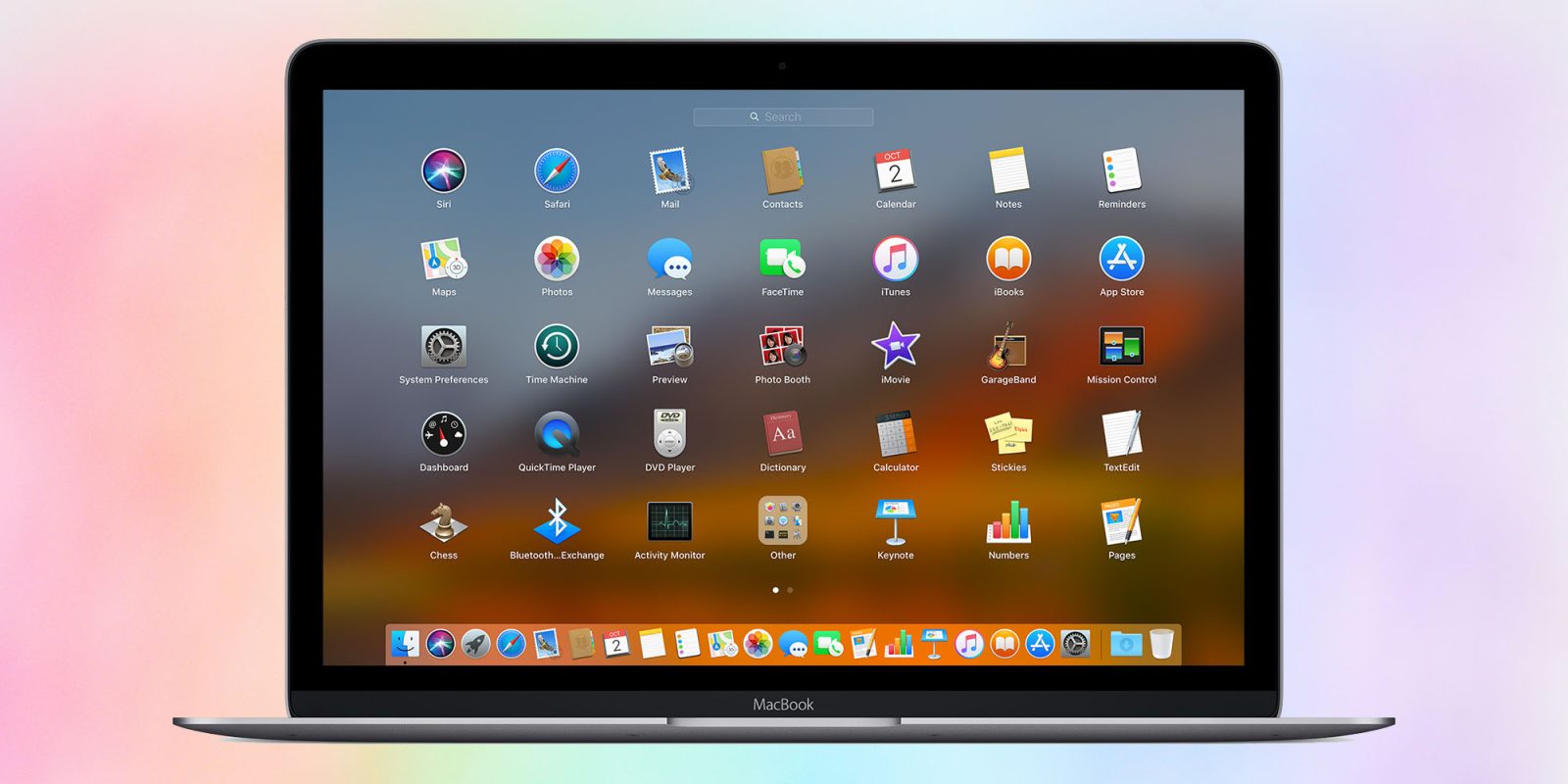
While macOS 26 is set to bring a whole new look and feel, three new apps, and a slew of new features, it does also remove a very old feature still loved by some: Launchpad.
Launchpad dates all the way back to 2010, and lets you see and organize all your Mac apps across a series of screens. There are two main reasons some people still use it today …
Two reasons to use Launchpad
First, if you regularly use a lot of different Mac apps, then keeping them all in the Dock can be a squeeze. Launchpad gives you more space to play with, and lets you organize them by category or occasion.
Second, many of use have little utilities we use only occasionally, but when we need them, we need them. The problem is, when you don’t otten use them, it can be hard to remember their names. Putting all these apps onto one Launchpad screen can be a handy way to ensure you can always find them when needed.
Unfortunately for Launchpad fans, Apple is removing it in macOS 26.
Here’s how to bring it back
Macworld notes that there is a way to re-enable it, using Terminal commands.
- Open the Terminal app inside Applications > Utilities.
- Write the following command and hit Return: sudo mkdir -p /Library/Preferences/FeatureFlags/Domain
- Enter your Mac’s password and press Return (you must be logged into an admin account)
- Write the following command and hit Return: sudo defaults write /Library/Preferences/FeatureFlags/Domain/SpotlightUI.plist SpotlightPlus -dict Enabled -bool false
- Reboot your Mac
The site is careful to note the usual cautions about sudo commands: you’re telling your Mac you know you’re doing something that could screw up your machine and instructing it to let you do it anyway. Never use one unless you’re sure you know what you’re doing, and have up-to-date backups.
Here’s why you shouldn’t
But while you can, for now, do this, there are two reasons why you shouldn’t.
First, these commands are available in the beta, but there’s no guarantee that they will remain available in the release version. In particular, you could make the change and then be unable to reverse it.
Top comment by matteo
Having a Note with the name and function of the apps on the Mac testifies how much of a poor choice it was to take away launchpad. Especially while using the trackpad, the five finger gesture was incredibly useful and quick to open the less frequently opened apps. If I make a suggestion, instead of doing a convoluted thing like the one you propose, just create aliases of the apps which are not on the Dock directly onto the desktop. You can even create a folder named "less used apps" and put all these into said folder. It will take a lot less time. And, when you name the aliases, you can even write a description of what it does. But the fact remains that taking away launchpad was one of the worst decisions Apple made. But I suppose everyone is currently distracted by the opacity level of Liquid Glass to see other, in my opinion, worse shortcomings. So, kudos for bringing the issue up.
Second, Macworld notes that doing this means you lose all the new Spotlight features – which are arguably one of the best macOS 26 features.
So yeah, you can, but you really shouldn’t.
My personal approach to remembering the names of obscure apps I rarely use is to have a Note with their names and functions. (One of the many ways in which the Notes app serves as a memory substitute for me …)
Highlighted accessories
- Official Apple Store on Amazon
- Anker 511 Nano Pro ultra-compact iPhone charger
- Spigen MagFit case for iPhone 16e – adds MagSafe support
- Apple MagSafe Charger with 25w power for iPhone 16 models
- Apple 30W charger for above
- Anker 240W braided USB-C to USB-C cable
Image: 9to5Mac collage of images from Apple and Alexander Grey on Unsplash
FTC: We use income earning auto affiliate links. More.


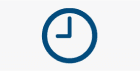

Comments